Connect and select the desired hearing aid(s) to reset via Get Started.
Click on the Read Device Settings or Load a Previous Session radio
button and then click 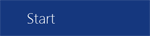 .
.
| Note: If a hearing aid cannot be read due to invalid parameters, a message displays. Disconnect and reconnect the aid and then continue at step 3. |
Click Tools from the Menu Bar.
Click Clear Settings and Reset Device.
| Note: If a session is currently in progress that hasn't been saved, the Save Fitting screen displays. Click Yes to save the session, click No to not save the session, or click Cancel to cancel resetting the hearing aid(s). |
Inspire automatically defaults to resetting a
binaural  set of hearing
aids if applicable. To reset only the right or left hearing aid, click
set of hearing
aids if applicable. To reset only the right or left hearing aid, click
 or
or  .
.
| Note: If resetting CROS/BiCROS devices, only the receiver aid can be reset, therefore, the side cannot be selected. |
Click Begin and a progress bar indicates the overall status of completion.
| Tip: Click Cancel to cancel the reset. |
Click OK once the reset is complete and the Get Started screen automatically displays.