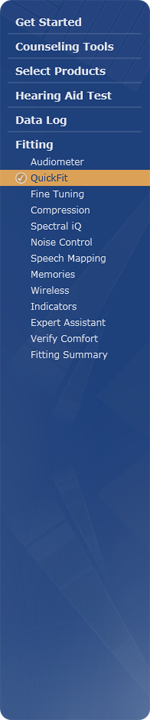

Inspire is designed to provide an easy method of navigation and allows you to always know where you are and where you've been. The navigation for all sections of the software is contained in the Left Navigation Menu on the left hand side of the screen.
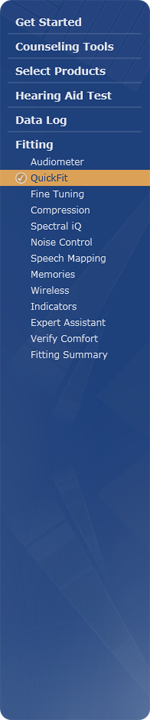
Clicking on any text will change the screen to bring that particular
section into view. For any Data Log or Fitting sections visited during
the current fitting session, a checkmark![]() appears to the left
of its name on the Left Navigation Menu. The Left Navigation Menu also
highlights the currently selected section of the software.
appears to the left
of its name on the Left Navigation Menu. The Left Navigation Menu also
highlights the currently selected section of the software.
Some items on the Left Navigation Menu may expand to offer further selections. For example, clicking Data Log expands to show several selections including detailed information on other features, which vary according to the product connected or selected. These features may include Self Learning, Self Check, Directional, AudioScape, and User Volume.
If navigating between sections during the current fitting, the last screen visited in that section automatically displays when returning to that section. For example, if you're currently visiting Memories under Fitting and you click Data Log, Summary View displays. If you click Fitting, Memories redisplays because that was the last screen visited in that section.
If there are hearing aid configuration issues (e.g., multiple memories
are enabled but the patient cannot access them), an alert  displays to the right of Fitting
on the Left Navigation Menu. Details regarding the conflict(s) along with
hyperlinks to Memories, User Control Configuration, or Wireless Accessories display in a tool
tip by pointing to the alert
displays to the right of Fitting
on the Left Navigation Menu. Details regarding the conflict(s) along with
hyperlinks to Memories, User Control Configuration, or Wireless Accessories display in a tool
tip by pointing to the alert 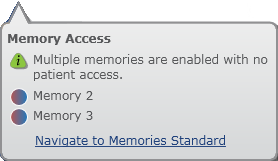 .
If there are multiple conflicts, they're listed in order of importance.
Conflicts that are required to change are listed first, recommended changes
are listed second, and informational items are listed last. Once the conflict(s)
is resolved, the alert disappears.
.
If there are multiple conflicts, they're listed in order of importance.
Conflicts that are required to change are listed first, recommended changes
are listed second, and informational items are listed last. Once the conflict(s)
is resolved, the alert disappears.