Click Undo
 on the Inspire Toolbar to reverse the
most recent action.
on the Inspire Toolbar to reverse the
most recent action.
| Tip: Click Edit from the Menu Bar and click Undo. |

Undo reverses the most recent or multiple actions and Redo reverses the most recent undo or multiple undo actions.
Click Undo
 on the Inspire Toolbar to reverse the
most recent action.
on the Inspire Toolbar to reverse the
most recent action.
| Tip: Click Edit from the Menu Bar and click Undo. |
Click the down arrow
 to the right of
the Undo button on the Inspire
Toolbar and a list of actions displays.
to the right of
the Undo button on the Inspire
Toolbar and a list of actions displays.
| Note: Actions
are listed in reverse chronological order, with the most recent
action at the top, and are coded by the ear adjusted. |
Select one or more consecutive actions from the list to undo. The status at the bottom of the list indicates the number of items currently selected to be undone.
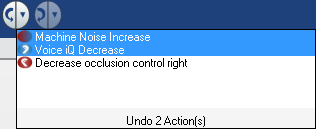
Click on the last action to undo.
Click Redo
 on the Inspire Toolbar to reverse the
most recent undone action.
on the Inspire Toolbar to reverse the
most recent undone action.
| Tip: Click Edit from the Menu Bar and click Redo. |
Click the down arrow
 to the right of
the Redo button on the Inspire
Toolbar and a list of undone actions displays.
to the right of
the Redo button on the Inspire
Toolbar and a list of undone actions displays.
| Note: Actions
are listed in reverse chronological order, with the most recent
undone action at the top, and are coded by the ear adjusted.
|
Select one or more consecutive undone actions from the list to redo. The status at the bottom of the list indicates the number of items currently selected to be redone.
Click on the last action to redo.